Hello everyone, Dubem Nwokike here. Today, I’m excited to share with you a comprehensive guide on building a full, professional website from scratch using WordPress and Elementor. With over ten years of experience in web and mobile development, I’ve seen firsthand how a well-built website can transform your business or personal brand. In this post, I’ll walk you through the entire process—from setting up WordPress via your hosting cPanel to designing a responsive, engaging site using Elementor and essential plugins.
Setting Up WordPress: Your First Step to Success
The journey starts in your hosting account’s cPanel, the control center for managing your website. After logging in, you’ll see WordPress ready to be installed. I always recommend using the latest version to ensure you have access to the newest features and security improvements.
Key steps include:
- Navigating to the “WordPress Manager” in the cPanel.
- Installing WordPress and configuring the basic settings, such as your site name, admin email, and setting a strong password to protect your account.
- Take a moment to explore the cPanel. I even plan to release a separate video detailing web hosting and cPanel functionalities to help you feel more confident with this essential tool.
Mastering WordPress Configuration and Themes
Once WordPress is installed, the next step is to configure your site settings. This includes:
- Customizing the site name and admin email: Ensuring your site’s identity is clear.
- Choosing your plugins: Plugins are the building blocks of functionality. I like to introduce a few essential ones early on—Contact Form 7, Elementor, and Rare Elementor Addons—so you have the power to enhance your site as needed.
Exploring Themes and Child Themes
The visual appeal of your website is controlled by themes. In WordPress, you can manage these under the “Appearance” section in your dashboard. I recently demonstrated activating a custom theme called “Bootlamp” and then creating a child theme.
Why a Child Theme?
A child theme allows you to make customizations without altering the parent theme’s core files. This means you can update the parent theme later without losing your tweaks—a vital practice for maintaining a professional website.
Crafting Your Pages: From Homepage to Navigation Menus
A well-structured website is built on a clear page hierarchy. In our class, we created multiple pages including Home, About, Services, Blog, and Contact. Here’s how I set up my site:
- Setting a static homepage: By configuring WordPress to display a static page rather than the default blog feed, I ensured that visitors land on a custom-designed home that represents my brand.
- Creating and ordering the navigation menu: In the customization settings, I arranged the menu items (Home, About, Services, Blog, Contact) in the order that best serves the user experience.
After publishing these changes, a quick refresh revealed a clean and organized navigation menu that perfectly aligned with my vision.
Customizing Your Site with Elementor and Essential Plugins
Once the basic structure is in place, it’s time to dive into customization:
- Editing the Homepage: Using Elementor, I replaced default titles with a blank template to give a fresh, modern look. This is where you can import pre-designed sections or build custom layouts from scratch.
- Incorporating dynamic elements: I added sliders, post grids, and custom calls to action (CTAs). For example, I used a CTA titled “Discover Your Ideal Property Today” to guide visitors towards the Contact page.
- Managing blog posts: Removing unnecessary posts and creating new content is straightforward from the dashboard. Remember, a great website is dynamic and continuously evolving.
Designing a Logo and Visual Identity
Your logo is the face of your brand. I shared my process using a free tool like logomaker.com, which is ideal for crafting simple yet effective logos. Whether you’re a DIY enthusiast or planning to hire a professional designer, ensure your logo reflects your brand’s personality and values.
Advanced Customizations: Contact Page, Maps, and SMTP Configuration
A website isn’t complete without a well-designed contact page. Here’s how I enhanced mine:
- Editing the Contact Page: I switched the page template to a blank format and used Elementor to design a clean layout. I integrated a Google Map (with a focus on Lagos for local authenticity) by embedding HTML code after switching it to text mode.
- Configuring SMTP: To ensure that your contact form works seamlessly, setting up SMTP is crucial. This involves creating a dedicated email account—often a “no-reply” address—and adjusting the settings to handle automated emails effectively.
Final Thoughts: Launching and Optimizing Your Website
Before launching your site, always double-check:
- Responsiveness: Your site should look great on both desktop and mobile devices. Test across various devices to ensure a seamless experience.
- Performance: Optimize for speed with caching plugins like WP Rocket, compress images using tools like TinyPNG, and fine-tune SEO with Yoast or Rank Math.
- Security: Don’t forget to enable an SSL certificate for added security and credibility.
As I wrap up this session, remember that building a website is an evolving process. There’s always room to refine and improve, whether it’s adding more personalized content, tweaking design elements, or incorporating new functionalities.
Engage and Evolve
I truly believe in the power of learning by doing. If you have any questions or need further clarification on any of the steps mentioned, please don’t hesitate to reach out. Your feedback and engagement mean a lot, and I’m here to support you on your web development journey.
Until next time, keep building, experimenting, and evolving. Thank you for joining me on this exciting adventure of creating professional websites from scratch using WordPress and Elementor!
— Dubem Nwokike
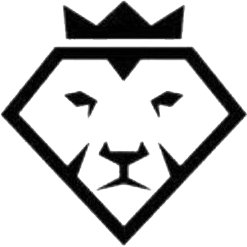

Sign up